Port Trunking/Link Aggregation allows you to combine multiple switch ports into one. For example, you may combine 8x 1gbit ports into a single 8gbit port to allow a higher throughput rate.
As managed switches go, Netgear GS748Ts are pretty shoddy. For starters, there’s a bunch of hardware revisions which have resulted in very different switches being given the same model number. The difference between V1 and V3 of this switch is such that it looks and functions completely differently… god knows why Netgear didn’t give them different version numbers. Anyway… I digress.
In this blog post I plan to show you how to setup Port Trunking (Link Aggregation) between two GS748T switches. One switch is hardware revision 1 and the other hardware revision 3. My earlier rant and the reason I’m calling it both Port Trunking and Link Aggregation is the former is the terminology used by V1 of this switch and the latter by V3. In the world of Cisco, Port Trunking is related to 802.1Q VLAN Tagging – so you can see why Netgear changed their terminology.
First thing to note is that the Netgear documentation is shocking. The terminology is different and poorly described on each switch. Various bits of documentation will tell you that V3 only supports a maximum of 4 ports in a group and that they need to be in their own VLAN. The web interface is also extremely difficult to use and very cantankerous. This is looking like it’ll be fun, eh?
The case is actually as such:
- GS748T V3 does not seem to have a limit on the size or mapping of a link aggregation port group
- GS748T V1 has a limit of 8 ports for ports 1-8 and 9-16 and a limit of 4 ports for the remainder
- GS748T V1 does not support LACP whereas GS748T V3 does
- A link aggregation group applies to the VLAN the ports are in – i.e. if your devices are all in VLAN1, your aggregation ports need to be in this VLAN also
- The trunk group/LAG ID should be the same as the VLAN ID.
- The web interface for V1 works best in Safari whereas V3 works best in Chrome.
To set this up, do the following:
- First ensure that the ports you wish to aggregate are all running at the same speed. The easiest way to ensure this is to set the port speed to auto and disconnect all devices from the ports.
- On the V1 switch, go to the ‘Trunking’ menu and enable group ID 01. Now enable as many ports in that group as you require. I did all 8 ports.
- Click Apply on this screen.
- On the V3 switch, go to the Switching menu and click LAG.
- Go to LAG membership and select LAG ID 1 and click the dropdown. Assign as many ports as required to the LAG. This must obviously correspond to the selection you made on the other switch.
- Click Apply on this screen.
- Go to the LAG Configuration menu and tick LAG ID 01. Enabled Admin Mode and give the LAG a description. Leave LACP turned off as the V1 device does not support this.
- Click Apply on this screen.
- Connect the ports on the two switches and run some tests to ensure devices on the network can communicate.
Some images of the config are below:
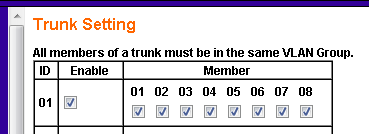
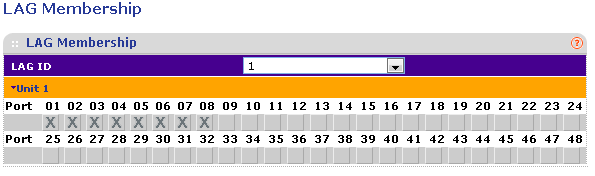
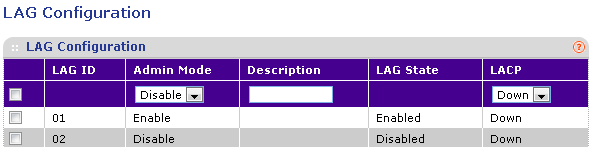

Excellent article explaining the exact issue I have, however I can’t get the configuration on the V1 switch to stick. When I tick the boxes for the ports to activate as part of the trunk group (step 2) and then click apply, it ignores me and deselects all the ports in the group.
Is there something I’m missing?
Adam – are you using the browsers suggested in the article? The v1 web interface is especially incompatible with modern browsers. I had success in Safari on Windows and I imagine older versions of IE (possibly IE6) will work also, but I haven’t tested these.
Phil
You mention leaving LACP off because v1 doesn’t support it. In my case I have two v3 switches and I am trying to configure them with ports 46&48 trunked, what would the proper LACP setting be on each? Down or Up are my options.
Thank you,
Chris
Our v1 actually packed in due to a design flaw (https://phil.lavin.me.uk/2011/12/netgear-gs748t-heatsink-pins-design-flaw/) so we have a couple of v3 switches now. We in fact deployed a couple more v3 switches into a new site as they proved to work ok in the first site.
In answer to your question, leave LACP “Up” on both switches.
I appreciate the information and quick response on an older post!
Hello,
I have 2 ports as 1 LAG group.
with untaged Vlan 1 (default) and tagged vlan on this lag members. but i do not get any traffic throu the lag ports from the tagged Vlans ? is this by desing not possible ? with my cisco switches it is no problem to use vlan tagging in with a LAG group . Version 3.1.4 . revision V3
I run this with both switches having all of their LAG ports assigned to each VLAN which must traverse between switches as TAGGED. So I have 3 vlans which must traverse… 1, 4 and 5. I have LAG ports 1-8 on each switch and each port is assigned to each of VLANS 1, 4 and 5 TAGGED.
The tagged/untagged only applies to the traffic being sent over the LAG. As such, if untagged stuff comes in on a ports whose default untagged VLAN is 1, it’ll be tagged to send over the LAG.
I’m a little late to the party but I wanted to show my appreciation for your post none the less. I’m currently interlinking a Layer 3 HP infrastructure to a Netgear and having fun and games trying to get the VLANs talking between the two. After stumbling across numerous futile posts about people’s interpretations of Trunking I finally found yours which was exactly what I was after. Well at least for the trunking part. My biggest issues at the moment is retaining connectivity to the Netgear once I change the Management VLAN from 1 to 5 to match that of the HP.
I am un-tagging VLAN 5 on an assigned Management port to commit the change and have also tried matching the PVID setting to that of VLAN 5. After working with the HPs at command level over Telnet I must say I’m tempted to make further HP purchases.
Regarding your Browser comments Netgear themselves have made recent comments and suggestions regarding what’s best to use on a number of their units. An older version of Firefox Portable is recommended.
http://kb.netgear.com/app/answers/detail/a_id/23841